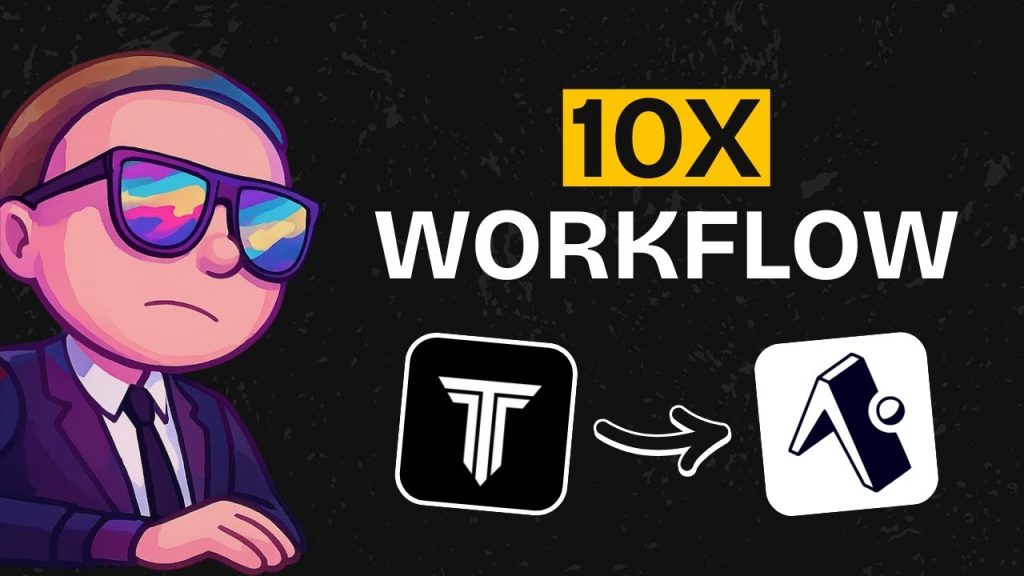Based on a tutorial by AI LABS
Struggling with the tedious planning and setup phase when building mobile apps? You’re not alone – most developers spend way too much time on PRDs, user flows, and initial wireframes before even writing a single line of code.
I’ve been exploring a game-changing workflow that combines TempoLabs (an AI-powered React app builder) with Cursor to dramatically speed up Expo app development. This tutorial breakdown will show you exactly how to leverage both tools to go from idea to working app in record time.
Quick Navigation
- The TempoLabs + Cursor Workflow (00:00-01:30)
- Setting Up Your Project in TempoLabs (01:31-03:45)
- PRD and User Flow Generation (03:46-06:20)
- Design and Storyboard Creation (06:21-08:50)
- Connecting to Cursor for Local Editing (08:51-11:30)
- Building and Refining in Cursor (11:31-14:45)
- Testing the Final App (14:46-16:20)
- TempoLabs Additional Capabilities (16:21-17:30)
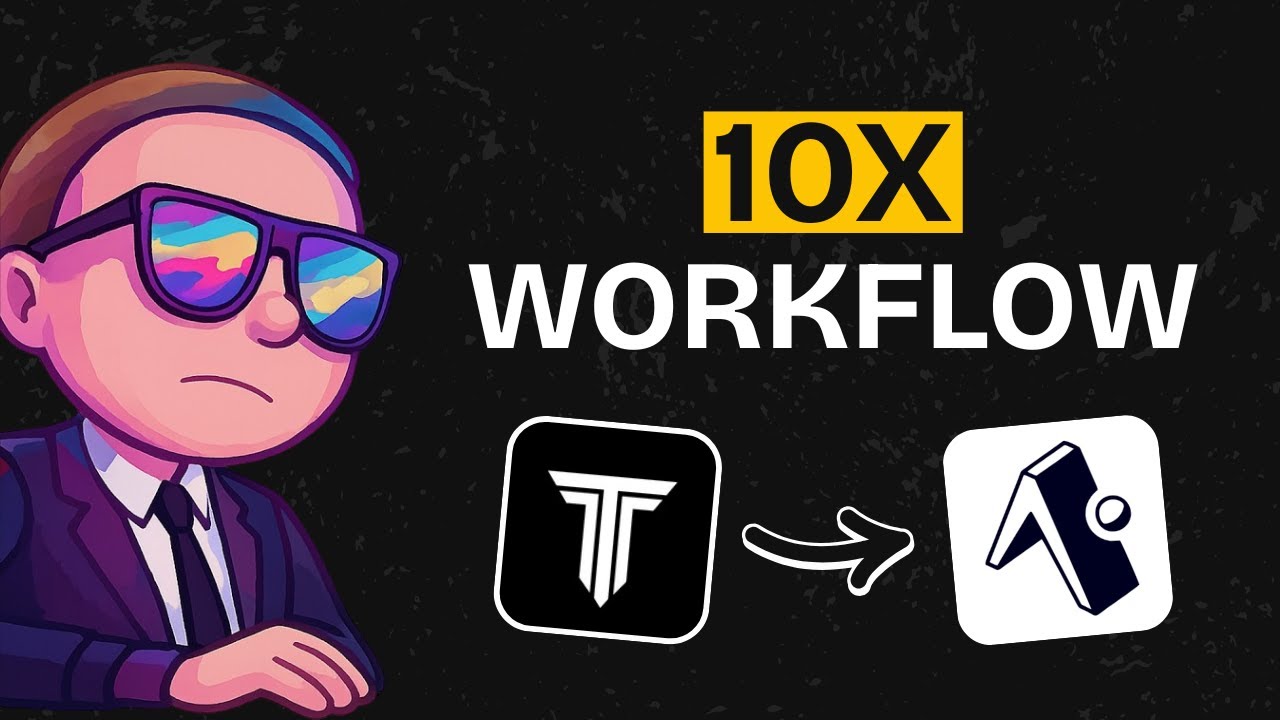
The TempoLabs + Cursor Workflow
This workflow combines the planning strengths of TempoLabs with the coding flexibility of Cursor. TempoLabs excels at generating PRDs, user flows, and initial designs, while Cursor gives you the power to refine and customize the code locally.
Key Benefits:
- TempoLabs generates comprehensive PRDs and user flows automatically
- Seamless project transfer to Cursor for local development
- Context instructions help maintain consistency across both platforms
- Specialized React/Expo focus delivers better results than general-purpose tools
My Take:
What makes this workflow special is how it addresses the biggest pain point in app development – the planning phase. Instead of spending days creating specs manually, you can have a complete project foundation in minutes.
Setting Up Your Project in TempoLabs
The process starts with a detailed prompt in TempoLabs. You’ll want to focus on functional requirements rather than technical implementation details – let the AI handle the technical translation.
Setup Steps:
- Create an extensive prompt with your app requirements
- Select the Expo framework from the available options
- Focus on user needs and functionality, not technical specs
- Let TempoLabs handle the project initialization
My Take:
The key here is being thorough with your initial prompt. Think of it as briefing a developer – the more context you provide about user needs and expected functionality, the better the generated foundation will be.
PRD and User Flow Generation
Once your project initializes, TempoLabs automatically generates a Product Requirements Document (PRD) followed by a detailed user flow. This is where TempoLabs really shines compared to general coding assistants.
What You Get:
- Comprehensive PRD outlining essential features
- Visual user flow with mermaid diagrams
- Complete interaction mapping including animations
- Route structure and navigation logic
- Collaborative editing capabilities for team projects
The user flow visualization shows every interaction from the home screen through the entire app experience. You can even edit the flow by simply asking the AI agent to make changes – no manual diagram editing required.
My Take:
Having used various planning tools, I’m impressed by how TempoLabs connects user experience thinking with technical implementation. The mermaid diagrams aren’t just pretty pictures – they actually inform the code generation.
Design and Storyboard Creation
After the planning phase, TempoLabs moves into visual design. The development server starts up (Expo apps take a moment to boot), then begins generating wireframes and storyboards in real-time.
Design Process:
- Wireframes generated from PRD and user flow
- Real-time storyboard creation showing app sections
- Component-based organization for better structure
- Visual representation of the complete app layout
You’ll see the storyboard build section by section, with wireframes that directly reflect your PRD requirements. The entire app gets laid out visually, making it easy to spot potential UX issues before coding begins.
Connecting to Cursor for Local Editing
When you’re ready to move beyond TempoLabs’ built-in editor, the local editing feature lets you seamlessly transfer to Cursor or other editors.
Connection Steps:
- Click the “local editing” icon in TempoLabs
- Install the TempoLabs extension in Cursor
- Select Cursor as your preferred editor
- Allow the SSH connection between platforms
- Project automatically imports into Cursor
# Extension installation process:
# 1. Open Cursor Extensions tab
# 2. Search for "TempoLabs"
# 3. Install the official extension
# 4. Allow connection when prompted
The SSH connection is particularly clever – it maintains sync between both environments, so changes appear in both TempoLabs and Cursor.
Building and Refining in Cursor
Once connected to Cursor, the smart approach is to maintain context by copying your PRD and user flow into a dedicated docs folder. This ensures Cursor understands the full project scope.
Best Practices:
- Create a docs folder with PRD and mermaid diagram
- Use markdown format for easy AI parsing
- Let Cursor or ChatGPT handle formatting automatically
- Maintain bidirectional sync with TempoLabs
In the tutorial example, they built a mood tracker app using Gemini 2.5 Pro in Cursor. While most functionality worked well, some UI issues required different approaches to resolve.
My Take:
The context documentation step is crucial. Without the PRD reference, Cursor might make changes that diverge from your original vision. Think of it as keeping your AI assistant on the same page.
Testing the Final App
The resulting mood tracker app demonstrates both the power and limitations of this workflow. While the core functionality worked perfectly, some UI refinements needed specialized attention.
Results:
- Functional Expo app with day-by-day mood logging
- Dark mode implementation (with some initial issues)
- Desktop vs mobile performance differences
- TempoLabs AI proved better for React-specific fixes
Interestingly, when Cursor struggled with a dark mode UI bug, switching back to TempoLabs’ AI agent resolved it immediately. This highlights TempoLabs’ specialization in React-based tasks.
My Take:
The mobile vs desktop performance difference is typical for Expo apps. Always test on actual devices using Expo Go – the smoothness and gesture handling are noticeably better than desktop previews.
TempoLabs Additional Capabilities
Beyond Expo apps, TempoLabs offers broader capabilities for web development and SaaS applications with pre-configured integrations.
Extended Features:
- Full Next.js web app development
- Pre-configured authentication systems
- Database integration with Supabase
- Payment processing with Stripe
- Quick SaaS business setup workflows
These integrations can significantly speed up SaaS development by handling the common infrastructure pieces that every business application needs.
Final Thoughts: Why This Workflow Works
The TempoLabs + Cursor combination addresses a fundamental problem in app development: the gap between planning and implementation. TempoLabs handles the heavy lifting of turning ideas into structured specifications, while Cursor provides the flexibility for detailed customization.
This workflow cuts planning and iteration time dramatically, letting you launch apps faster and with more confidence. The key is knowing when to use each tool’s strengths – TempoLabs for planning and React-specific tasks, Cursor for detailed coding and customization.
My Take:
I’d recommend this workflow for rapid prototyping and MVP development. The time savings in the initial phases are substantial, and the quality of generated foundations is consistently good. Just remember to test thoroughly on actual devices, especially for mobile apps.