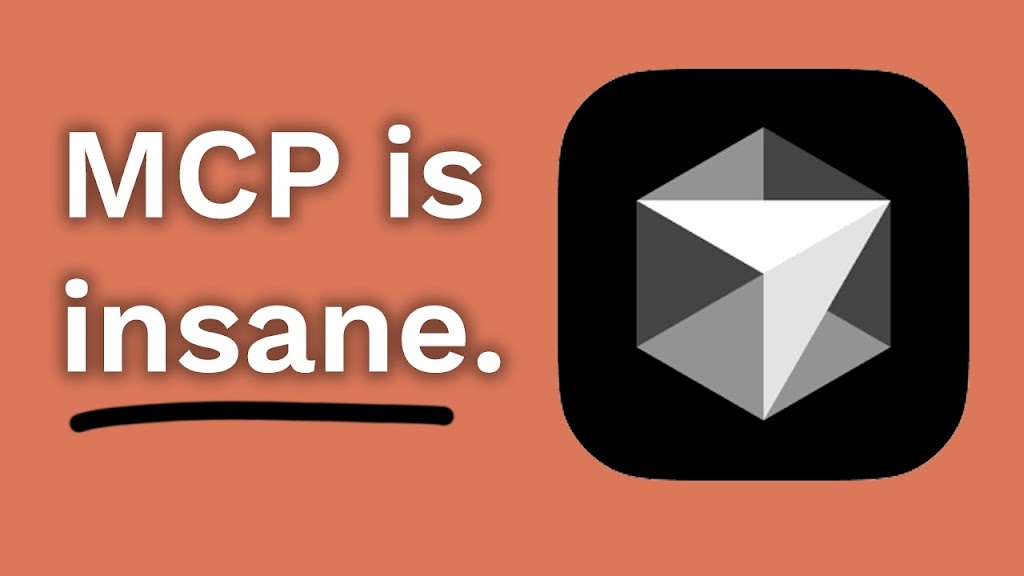Based on a tutorial by David Andre
Are you feeling overwhelmed by the rapid rise of mCP technology and worried you’ll miss out on this game-changing innovation? You’re not alone.
I’ve summarized David Andre’s comprehensive tutorial to help you quickly understand how to set up and use mCP servers in Cursor, even if you’re a complete beginner. By the end of this post, you’ll know exactly how to supercharge your Cursor experience with two powerful mCP servers that can make your workflow 2-3 times more efficient.
Quick Navigation
Introduction to mCP and Cursor (00:00-01:30)
The popularity of mCP (multi-modal Copilot Plugins) is absolutely exploding in the developer community. David Andre emphasizes that this technology will be “the next big thing” – comparable to the early days of e-commerce or social media.
Key Points:
- mCP technology is gaining rapid adoption among developers
- Cursor is an AI-enhanced code editor that works seamlessly with mCP servers
- Adding just two mCP servers can make Cursor 2-3 times more powerful
My Take:
Having experimented with various AI coding tools, I’ve found that Cursor combined with mCP servers provides one of the most fluid and productive development experiences available today. The time investment to set this up is minimal compared to the productivity gains.
Setting Up GitHub mCP Server (01:31-07:45)
The first mCP server David demonstrates is for GitHub integration, which allows Cursor to interact directly with your GitHub repositories. This setup requires generating a personal access token in GitHub and adding it to the mCP configuration in Cursor.
Key Points:
- Go to Cursor Settings > mCP to add new mCP servers
- Create a GitHub account if you don’t have one
- Generate a Personal Access Token with specific permissions
- Use smiy’s GitHub mCP server configuration
Step-by-Step GitHub mCP Setup:
- Open Cursor and navigate to Settings > mCP
- Go to GitHub.com and sign up/login
- In GitHub, go to your profile icon > Settings > Developer Settings > Personal Access Tokens > Fine-grained tokens
- Generate a new token with these permissions:
- Administration (read and write)
- Commit statuses (read and write)
- Contents (read and write)
- Issues (read and write)
- Copy the generated token
- Visit smiy’s GitHub mCP page and select the Cursor installation option
- Paste your token and generate the installation command
- In Cursor Settings > mCP, click “Add new mCP”
- Name it “GitHub” and paste the installation command
My Take:
I recommend being selective with the permissions you grant. If you’re concerned about security, consider creating a separate GitHub account for your mCP integration or only grant read-only permissions initially until you’re comfortable with how it works.
Enabling YOLO Mode for Enhanced Automation (07:46-10:30)
YOLO (You Only Live Once) mode allows the Cursor agent to activate mCP tools without requiring your approval for each action. David demonstrates how to enable this feature safely and shows its powerful capabilities by creating a README file that’s automatically pushed to GitHub.
Key Points:
- YOLO mode significantly enhances Cursor’s automation capabilities
- Configure safety measures before enabling YOLO mode
- Create a “command deny list” to prevent potentially harmful commands
- Enable “delete file protection” to prevent accidental file deletion
Setting Up YOLO Mode Safely:
- Go to Cursor Settings > Features
- Scroll down to find “Enable YOLO Mode”
- Before enabling, add potentially harmful commands to the “Command Deny List”
- Enable “Delete File Protection” to prevent accidental file deletion
- Click to enable YOLO Mode
My Take:
YOLO mode is what transforms Cursor from just an AI-enhanced editor to a true coding assistant. While it might seem scary to give an AI this much autonomy, the safety measures David outlines are robust. I’ve been using YOLO mode for months without any issues, and the productivity boost is substantial.
Setting Up Browser Tools mCP Server (10:31-15:45)
The second mCP server David introduces is Browser Tools, which he describes as “mind-blowing” and claims would have saved him “at least a week of development time” when building his startup. This tool bridges the gap between your browser and Cursor, enabling powerful debugging capabilities.
Key Points:
- Browser Tools mCP acts as a professional front-end debugger
- Installation requires cloning a repository and adding a Chrome extension
- Enables access to console logs, errors, network requests, and DOM elements
- Works with Chrome, Brave, and other Chromium-based browsers
Browser Tools mCP Setup Process:
- In Cursor agent, run:
git clone https://github.com/browsertoolscp/browser-tools-mcp.git - Go to your browser’s extension management (chrome://extensions/)
- Enable Developer Mode
- Click “Load unpacked” and select the “browser-tools-mcp/chrome-extension” folder
- In Cursor Settings > mCP, add a new mCP named “Browser Tools”
- Use the command provided in the repository’s installation instructions
- Start the Browser Tools server by running the provided command in Cursor agent
# Command to start Browser Tools mCP server
cd browser-tools-mcp && npm install && npm start
My Take:
The Browser Tools mCP is a game-changer for front-end development workflows. The ability to directly communicate between your browser and Cursor eliminates countless context switches and manual debugging steps. I’ve found it particularly valuable when working with complex web applications where traditional debugging can be time-consuming.
Demonstrating Browser Tools Capabilities (15:46-22:00)
David demonstrates the Browser Tools mCP in action by connecting to his startup’s web application (Vectal) and showing how Cursor can interact with the browser. He demonstrates several powerful features that transform front-end debugging and development.
Key Points:
- Browser Tools mCP provides tools for examining console logs, errors, and network activity
- Can capture screenshots of the browser automatically
- Allows inspection of selected DOM elements
- Can suggest CSS modifications based on selected elements
- Explains complex console logs and errors in simple English
Practical Examples Demonstrated:
- Element Inspection: David selects an element in the browser and asks Cursor to “check the selected element and suggest how we could reduce the padding.” The agent retrieves the element’s details and provides specific CSS suggestions.
- Console Analysis: Using the prompt “check the stuff in our web console and explain what’s going on,” the agent collects console logs, errors, and network information, then provides a clear explanation in plain English.
- Automatic Screenshots: The agent can capture browser screenshots on command, eliminating the need to manually take, save, and upload screenshots.
My Take:
As someone who has spent countless hours debugging front-end issues, the Browser Tools mCP is revolutionary. Being able to ask in plain English about console errors or CSS properties saves tremendous time and mental energy. This tool bridges a major gap for developers who aren’t front-end specialists but need to work on web interfaces.
Conclusion and Future Implications (22:01-24:30)
David concludes by emphasizing the transformative potential of mCP technology and urging viewers to take action now to gain a first-mover advantage. He shares his personal experience building a startup (Vectal) using Cursor and AI, highlighting that these tools enabled him to build a profitable business in just two months.
Key Points:
- mCP technology is rapidly evolving with new servers being created daily
- Setting up these tools provides a significant competitive advantage
- The 30-minute investment to configure these tools will “save you time forever”
- In the near future, AI tools like Cursor with mCP will handle increasingly complex development tasks
My Take:
David’s enthusiasm for the future of AI-assisted development is well-founded. I’ve observed that developers who embrace these tools early tend to develop workflows that put them significantly ahead of peers who stick with traditional methods. The productivity multiplier of these tools is substantial and compounds over time as you learn to work with them more effectively.
This article summarizes the excellent tutorial created by David Andre. If you found this summary helpful, please support the creator by watching the full video and subscribing to his channel.