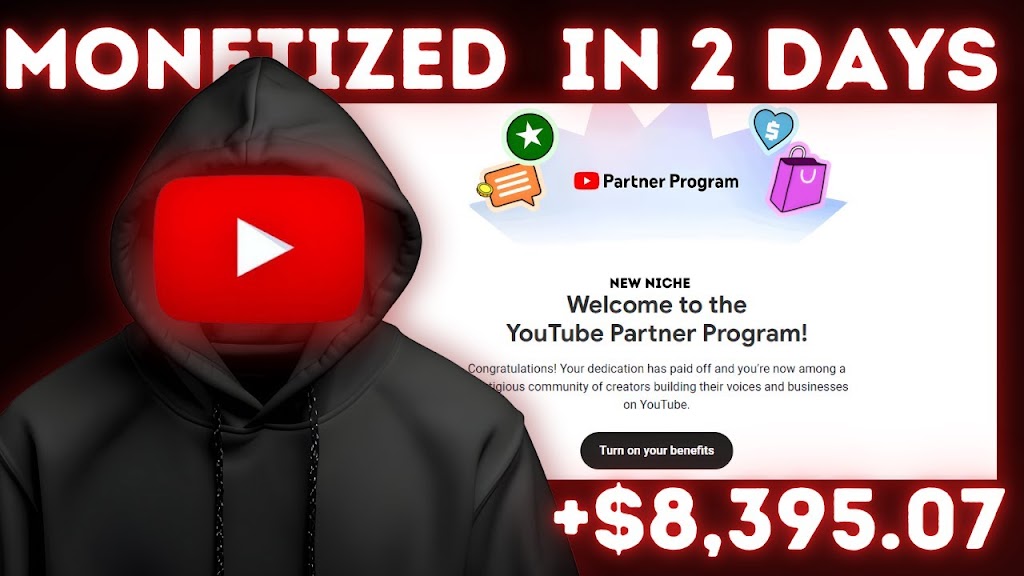Based on a tutorial by Dream Labs Animation
Wondering how some YouTube channels make thousands of dollars from simple AI-animated videos? You’re not alone. The barrier to entry for high-quality animation used to be massive, but AI tools have completely changed the game.
I’ve summarized this detailed tutorial that shows exactly how to create professional-looking animated content using completely free AI tools – the same process that’s generating $3,000+ per month for creators.
Quick Navigation
- Success Story and Example Animation (00:00-02:45)
- Channel Creation and Branding (02:46-09:40)
- Script Creation and Voice Generation (09:41-15:00)
- Character Generation and Consistency (15:01-19:35)
- Animation with Cling AI (19:36-22:15)
- Music and Sound Effects (22:16-26:30)
- Video Editing in CapCut (26:31-32:42)
Success Story and Example Animation (00:00-02:45)
The tutorial begins with an impressive claim: the creator’s previous AI animation tutorial went viral with 380,000 views and generated about $3,000 from AdSense alone. They then share research about channels making between $6,000 to $90,000 in just 14 days using similar 3D animation techniques.
Key Points:
- Simple 3D animations can generate significant revenue on YouTube
- Successful channels use consistent characters across videos
- These animations can be created using completely free AI tools
- Example shown was created in less than 15 minutes
My Take:
While the revenue claims are impressive, remember that YouTube income varies widely based on niche, audience, and engagement. The key takeaway is that AI tools have dramatically lowered the barrier to entry for animation, making this a potentially viable side hustle with minimal investment.
Channel Creation and Branding (02:46-09:40)
This section covers the entire process of setting up your animation channel, from choosing a name to designing professional branding assets using AI.
Key Points:
- Use AI to generate and validate unique channel name ideas
- Create SEO-optimized channel descriptions and keywords
- Generate a cohesive brand with consistent color schemes
- Design logos and banners using Leonardo AI
- Properly format YouTube banners using Canva templates
Step-by-Step Process:
- Use the provided prompt in a chatbot (like ChatGPT) to generate channel name ideas
- Check that your chosen name isn’t already in use
- Create your YouTube channel with your selected name
- Generate an SEO-friendly channel description using the provided prompt
- Add SEO hashtags to your description and channel keywords
- Use Leonardo AI with the provided prompts to create logos and banners
- Format your banner in Canva to ensure proper display across all devices
My Take:
Don’t rush this foundational step. A cohesive brand identity with carefully chosen colors and professional-looking assets will make your channel appear more established from day one. The template mentioned for banner formatting is particularly useful, as YouTube displays different portions of your banner on different devices.
Script Creation and Voice Generation (09:41-15:00)
This section covers how to create engaging scripts for your animations and how to generate professional-sounding voiceovers using AI tools.
Key Points:
- Use AI chatbots to generate customizable story scripts
- The script prompt contains editable sections for settings, characters, and storylines
- Generate professional voiceovers using Dubdub (or alternatives like 11 Labs)
- Process longer scripts in batches for better quality
Script Generation Process:
- Copy the script prompt from the Google Doc
- Customize the editable sections (marked in red) with your preferences
- Generate the script using your preferred AI chatbot
- For voiceovers, sign up for Dubdub and select the AI Voice Over feature
- Choose a voice that matches your content (Sun Jin Wu for storytelling)
- Process your script in batches to avoid quality issues
- Export and download each section in your preferred format
My Take:
The quality of your script and voiceover will make or break your video. Take time to find a voice that matches your content’s tone and style. Breaking your script into smaller sections when generating voiceovers is a pro tip that will significantly improve the final quality by avoiding the AI struggling with longer passages.
Character Generation and Consistency (15:01-19:35)
One of the most valuable sections of the tutorial explains how to generate consistent characters that can appear in multiple videos – a key feature of successful animation channels.
Key Points:
- Create detailed character profiles for consistency across images
- Use Google FX (free) to generate character images
- “Lock” the seed number after generating a good character image
- Maintain the same character description across all prompts
- Only change the character’s position, environment, or emotions
Character Generation Process:
- Copy the character profile prompt from the Google Doc
- Have your AI chatbot analyze your script and create a consistent character profile
- Generate image prompts that maintain the same character description
- Sign in to Google FX with your Google account
- Paste your first character prompt and generate an image
- When you get a good result, lock the seed number
- Continue generating scenes while maintaining the same seed
My Take:
Character consistency is what separates amateur animations from professional ones. The seed locking technique is crucial for maintaining visual continuity. While Google FX isn’t perfect (around 80-95% consistency), regenerating a few times usually solves any distortion issues. Alternative tools like Midjourney may offer better consistency if you’re willing to pay.
Animation with Cling AI (19:36-22:15)
This section explains how to turn your static character images into smooth, professional animations using Cling AI.
Key Points:
- Upload generated images to Cling AI for animation
- Use specific prompts to control camera movements and actions
- Select appropriate clip duration (10 seconds recommended)
- Normal mode works fine for free users
Animation Process:
- Sign up for Cling AI using your Google account
- Click on AI Videos to access the animation interface
- Upload your character image to the prompt area
- Write a prompt describing the desired animation and camera movement
- Set clip duration to 10 seconds
- Select normal mode (Professional mode is for subscribers)
- Generate your animation
My Take:
Camera movement is what gives animations their professional feel. Rather than trying to come up with camera directions yourself, use the animation prompts provided in the Google Doc – they’re designed to work with the AI’s understanding of the story. Alternatives like Miniax, Runway, or Luma can also work if you prefer different animation styles.
Music and Sound Effects (22:16-26:30)
This section covers how to generate the perfect background music and add sound effects that elevate your animation to a professional level.
Key Points:
- Generate custom AI music using Sunno AI
- Create music that matches your specific storyline
- Use the “instrumental” option for cinematic background music
- Add sound effects from Pixabay or Mixkit
- Organize your assets in dedicated folders
Music Generation Process:
- Copy the music generation prompt from your Google Doc
- Sign up for Sunno AI and navigate to the create tab
- Paste your music prompt and select the instrumental option
- Generate and preview your tracks (Sunno creates two per prompt)
- Download your preferred track in compatible format
- For sound effects, use the provided prompt with your chatbot
- Search for recommended sound effects on Pixabay
- Organize all assets in dedicated folders
My Take:
Sound design is often overlooked but can make or break your animation. The tutorial’s approach of using AI to recommend specific sound effects for each scene is brilliant. For a truly professional result, layer multiple sound effects in key scenes (like action sequences) rather than using just one effect.
Video Editing in CapCut (26:31-32:42)
The final section walks through the entire editing process, combining all elements into a polished final product.
Key Points:
- Structure your edit with a strong hook at the beginning
- Balance audio levels (background music at 70-75%, voiceover at 100%)
- Sync clips with voiceover timing
- Use transitions between all scenes
- Layer sound effects strategically
- Add captions for accessibility and engagement
Editing Process:
- Import all assets into CapCut
- Add background music and reduce volume to 70-75%
- Add voiceover tracks at 100% volume
- Create a hook using your most engaging clip
- Arrange all scenes to match the voiceover narration
- Add transitions between all scenes
- Layer appropriate sound effects for each scene
- Add captions using CapCut’s auto-caption feature
- Export your finished video
Pro Editing Tips:
- For longer animations, label each scene during generation to stay organized
- Allow natural pauses in the voiceover for dramatic effect
- For extended scenes, copy and reverse clips to create seamless loops
- Layer multiple sound effects in action scenes for impact
- Use ambient sounds (city noise, nature) to establish setting
My Take:
The editing process is where all your work comes together. The tutorial’s advice about creating a strong hook is critical for YouTube success. I particularly like the tip about copying and reversing clips to extend animations beyond their generated length – this is a clever workaround for the 10-second limitation in free AI animation tools.
This article summarizes the excellent tutorial created by Dream Labs Animation. If you found this summary helpful, please support the creator by watching the full video and subscribing to their channel.